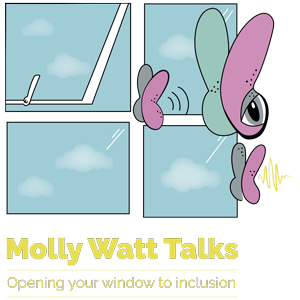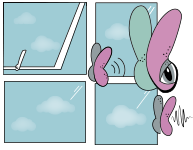Dynamic Text Fest - updated
Dynamic text galore!
As we all know Apple products, get fairly regular software updates.
I had read and heard a few things about iOS 10, but was intending on waiting to experience it before making comments.
A few instant differences, my text seems larger. I already had larger text enabled via Accessibility settings and with this some apps enable dynamic text so also enlarge text, however, in settings my text seems clearer, larger and bolder, very positive, though not all text size is consistent through all apps.
There was a lot of chat about a new iMessage.
I couldn't imagine how it could be improved. Instantly noticeable are now three symbols, the 'camera' symbol being instantly recognisable, however, the the other two symbols I had to scrutinise! After some time zooming in I discovered the middle is 'digital touch,' like on Apple Watch, though this isn't quite as simple. The bottom half of the screen is black and to change colour of the pen, is simple, but the icons used to illustrate digital touch and video are so tiny. This confused me, after pressing the video icon, camera appears and its now possible to doodle before or during screening a video. This doesn't particularly interest me, though I found after exiting from the camera (well contrasted small cross in the left corner) the black digital touch screen appears in full screen mode, this certainly makes the screen more accessible, giving more room to send your heartbeat or 'sketch,' whatever you'd like to do with digital touch.
The third icon, my initial thought 'A' for AppStore, however on pressing an interesting discovery of 'memes,' images of text and then the option to send across a song from your music library.
To me this seemed like a strange selection under 'A,' I did not find it immediately obvious or the understanding behind it. After more scrutiny I realised it is possible to send Apps, however I didn't find this until I discovered 4 grey dots in the bottom corner that navigate to 4 more options, one being '+' which directs you to the App Store itself.
It took some me some considerable searching and fiddling!
Going back to the first icon in iMessage, the camera, this one though I understood exactly what it was I've not yet seen' figured out how to put camera on full screen before sending a picture. To enlarge on this, once pressing the camera icon, your camera roll appears next to minimised camera feature, moving my phone around I realise the camera was active, and indeed you can take a picture and send right across without being redirected to the camera app.
This may seem easy for some but for somebody like myself who uses the camera as a 'seeing' tool, to zoom in and take pictures to access detail, having the camera feature small without the ability to enable full screen isn't helpful. However, after investigating this further I found that swiping from the left side of the 'mini' camera icon is a slim grey tall box with a grey faded arrow to the left that then indicates to 'camera,' and 'photo library,' this does then take you into the camera app on full screen- this took me a considerable time to discover! Grey on grey dare I say, is incredibly inaccessible!
For as long as I can remember I have used iPhone with large text, this is always helpful and of course is how I can read my messages without straining, though one thing that is noticeable with larger text is the icons don't enlarge. For instance, the 'send,' button has changed in iOS10, it's now an arrow, this is small and I had to search around for it a few times with my finger.
The sizing of the icons in comparison to my large text can make my screen seem out of of proportion and harder to find the smaller icons.
Inside the message window there is 'iMessage,' written in faded grey, not only is this poor contrast but because of that it can be hard to find the text box as the overall backdrop is white, making it difficult to differentiate conversation with text boxes.
Keyboard-wise I noticed the emojis have also enlarged ever so slightly allowing less 'faces,' on screen at a time before swiping across to see the rest, they now have more 3D effect I can start to understand what each emoji stands for.
When in other apps and I received a message, the iMessage/ text message tab that appears is grey. This overlapping other apps doesn't sit well visually. I find it hard to see the tab to either press on or exit it.
Before this update the tab was black, and by pulling it down from the top of the screen the backdrop was black and the text was white- I loved this! Visually it was soothing and did not put any additional stress on my eyes. I'm sad to see this gone with the new update.
Moving onto Apple Music, since having my new and treasured hearing aids,Resound Linx2 I can stream music rarely a day goes by without me listening to music. One of the first things I noticed after updating was the ability to load lyrics, and again large text enabled. This made my day!
Being a deaf person, growing up I always enjoyed music even though I couldn’t access the lyrics, now I love it even more. I would always google the lyrics and sing/ read along with the song in attempt to fully understand and appreciate it.
In recent years I've found the lyric websites to be poor in contrast and a struggle to read even with zoomed features. Having lyrics loaded up on Apple Music means I don't need to search for accessible lyrics, they're right and in dynamic text, perfect.
Another pleasant improvement I noticed, not only is the time and date now displayed bolder than before in locked screen, it's nice to have the ability to swipe down and see any notifications I may have missed or need to see.
The new update has changed the text and colours. Much better! The boxes 'up next,' or 'Siri app suggestions' are off white/ grey with bold larger text (dynamic text!) I can access these without straining. I struggled before and often had to fiddle with zoom features to access, which took a lot of time.
Maps is an app I use a lot both on my iPhone and Apple Watch. Glancing at the Map I instantly saw that text / locations is larger and clearer, 'start,' and 'end,' displayed much clearer than before (also green and red, to clearly indicate without losing it on the screen in poor contrasts) and there are less steps to get where you need previously.
Simplicity makes all the difference and certainly less tiring and hassle to navigate!
Magnifier.
What a brilliant idea since I rely heavily on my camera to zoom in on things. Having it set as a shortcut via triple clicking the home screen is really helpful, however, I could already swipe up on a locked screen and be on camera which is quicker!
Camera, one movement rather than three speedy fiddly clicks. Once on magnifier there is a line with a dial along the bottom of the camera that enables you to zoom. The bottom of the screen where the controls are to enable zoom is great, black with yellow dial to scroll across to zoom. These colours are great for me visually to see exactly where to zoom. An alternate for those who struggle to see the scrolling feature like on camera, fingers can be used to pinch the screen to use zoom.
At the bottom right corner is a feature to alter brightness/ contrast or even invert colours, this is a great add on, I can see this as brilliant for reading menus in restaurants or any text material.
Another great way of using mainstream tech as opposed to expensive specialist equipment made for the blind /visually impaired.
Display accommodations
I got really excited to see this, I straight away enabled 'colour filters,' to see what I could do to reduce glare and brightness without making the screen seem dark. There are 5 options with various colour combinations which can filter the display to most comfortable.
After experimenting I opted for 'colour tint,' the very last option, this immediately made the screen yellowish, and below I could either increase/ decrease intensity or hue. I loved having the manual power to adjust to what was best to suit my needs. I also have enabled 'reduce white point,' as any white/glare onscreen gives me headache after using for a while.
The only critism I would have here, is on adjusting 'intensity' or 'hue' or even 'reduce white point,' each has a line with a button that can scroll either way, the colouring of this is quite difficult to work with, whites and greys are a difficult contrast for me to determine where the button is to scroll, I’d like to see these colours and contrasts used less frequently as they are difficult.
From an accessibility view there are a few changes for the better, especially the more consistent dynamic text through the many applications, the clarity and better contrasted boxes in 'notification centre,' or some refer to as 'glances.' However some iMessage features such as the icons, the struggle to find camera have made life a little tougher.
I rely on my iPhone for many things it helps me to access the world, for me each software update brings new possibilities, iOS10 is on the whole good but there is a little room for improvement!